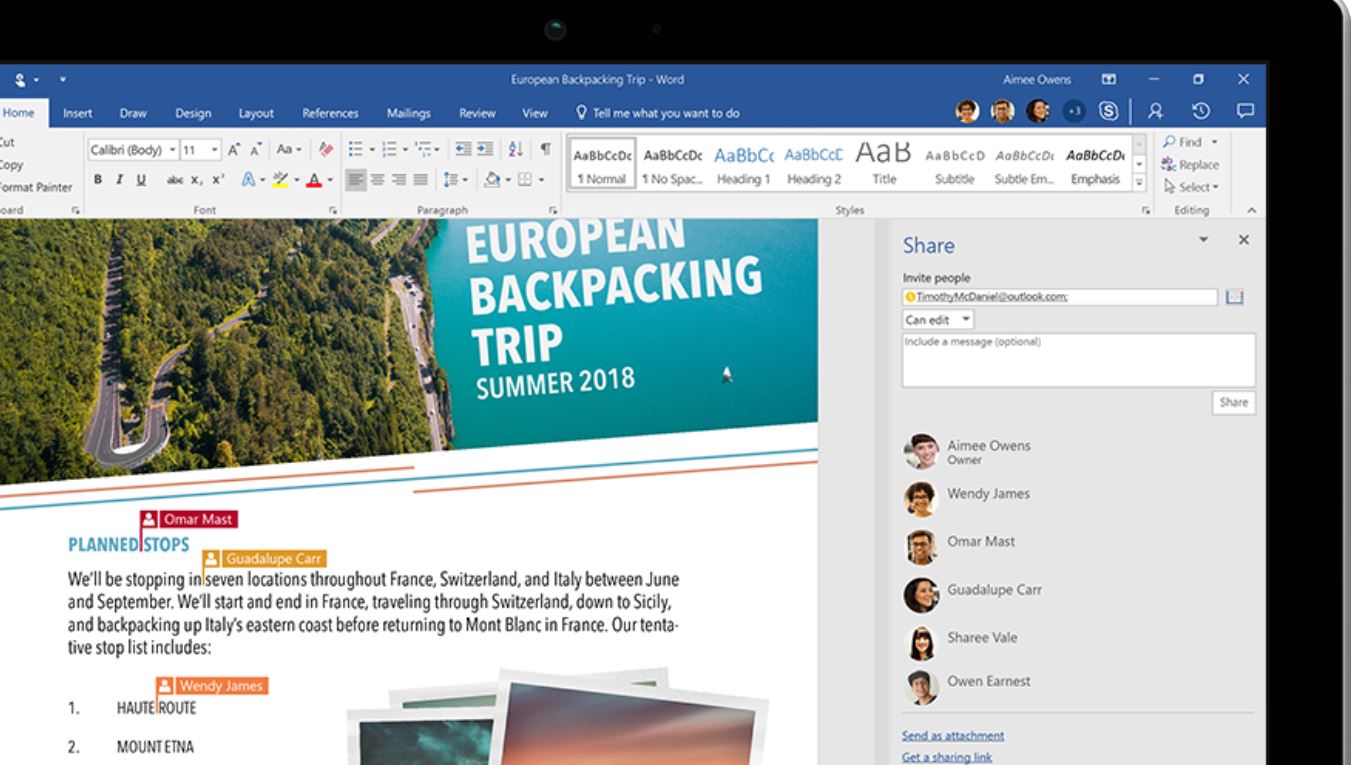
Dictate, edit PDFs, track changes – 10 handy tips for Microsoft Word
Microsoft Word is used by people across the world to create and edit documents.
It can help with spelling, grammar and even stylistic writing suggestions, let you collaborate with others in real time and give you information about a subject matter as you type.
Here are 10 more useful things that you can do in Word:
Use dictate to type
Dictate can help you type faster, without using your hands, and even adds punctuation.
Edit a PDF
To edit a PDF, simply open it in Word.
Check spelling, grammar and clarity
Word checks for spelling, grammar, and clarity when you’re working in a document. It will autocorrect a lot of mistakes for you, and if it’s not autocorrected, you’ll see a squiggly line appear under misspelled words, a double underline for grammar and a dotted line appear for issues with clarity.
Track changes and show markup
Turn on Track Changes to show edits made in a document, and use Show Markup to show the types of revisions you’d like to display.
Insert a table
In Word, you can insert a table, convert text to a table and even draw a table.
Add and edit text
Follow these steps to add, replace, and format text in Word.
Insert a header or footer
Use headers and footers to add a title, date or page numbers to every page in a document.
Insert or remove a page break
Use page breaks to control where a page ends and where a new page begins.
Add a table of contents
To create a table of contents that’s easy to keep up-to-date, apply heading styles to the text you want to include in the table of contents. After that, Word will build it automatically, from those headings.
Change line spacing
Change the line spacing in your document to make it look how you want.

